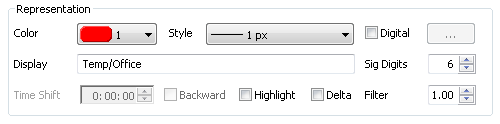
Use this section of the tab to change the Display properties for the selected pen.
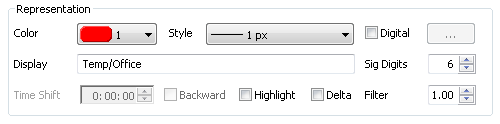
|
Control: |
Purpose: |
|
Color |
The palette entry to use for the chosen pen. |
|
Style |
The line style to use for the chosen pen (note for X-Y Scatter Graphs the drop down will contain symbols rather than line styles). |
|
Check this tick box if you wish the pen to display symbols on value change for a defined range of digital (Ordinal) values. The click the browse button (with the three dots) to define the required range of Ordinal values, symbols (or Aliases) and Enumerations.
Tip: For more information on defining Digitals sets for pens see XXXXX. Note: Only applies to Strip charts or Stacked Strip charts. |
|
|
Display |
Use this field to specify the name to be displayed for the pen within the Item Details Area. |
|
Sig Digits |
The number of significant digits to use when displaying the value for the pen. |
|
Time Shift |
The time shift to apply to the pen in Hours:Minutes:Seconds. This allows data points to be displayed at times other than when the data was actually collected. |
|
Backward |
If checked, the Time Shift is subtracted to the actual scan time. If unchecked, the Time shift is added to the actual scan time. |
|
Highlight |
If checked the line thickness of the pen will be trebled to improve its visibility on the plot.
Tip: This option can also be short-cut by right-clicking on the pen in the Item Details Area and selecting "Highlight". Note: Changing this setting may toggle the highlighting off on other pens depending on whether the Highlighting User Preference is set to "Allow Multiple Pen Highlights". |
|
Delta |
If checked, the pen will display difference in value between scans will be displayed instead of raw data values. So the 'rate of change' of the pen over the scan period for the plot.
Tip: Use this feature when the value for pen continually increases or decreases as the delta is generally more than the absolute value of the item at any one point in time.. For example, when trending the number of packets received on a network port, or when trending the memory used by a process. |
|
Filter |
A Filter value of 1 indicates that the actual values read should be displayed on the plot. The Filter value can be reduced to smooth the plot and remove "spikes". |
Note: By default the Display name is defaulted to be the item name. However, if the user has enabled the User OPC Item Aliases User Preference then the Display name will be defaulted to the items Alias instead.
Tip: Data is filtered using the standard linear exponential filter equation (where F is the Filter value):
Filtered value = (F * Current value) + (1 - F) * Previous value