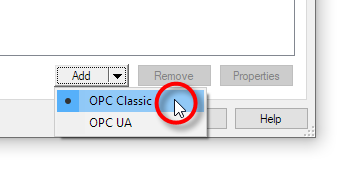
To manually add an OPC Classic DA Data Location:
Click on the arrow on the 'Add' button on the DLs tab.
Then click on "OPC Classic".
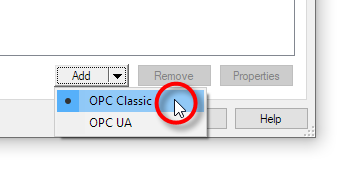
The user must then specify a unique name for the new Data Location and define at least one Data Source (i.e. OPC Server) from which the values are to be read.
By default the Add Data Location dialog will display the Simple View. Click on the various sections of the dialog to find out more about the available controls.
Tip: To see the Advanced View, click the Advanced >> button at the bottom of the dialog.
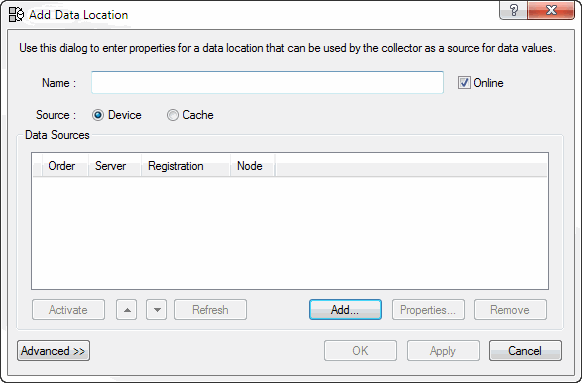
For Data Locations that have been created by using the Discover process, a Data Source will already have been defined. For manually defined Data Locations the user must define one or more Data Sources for the DL.
Note: If only one Data Source is defined, then by default it will be the Primary source. If more than one Data Source is defined the user can nominate which is the Primary source and the order of any Failover sources.
The Advanced View of the Add Data Location dialog offers additional controls not available with the Simple View. Click on the various sections of the dialog to find out more about the available controls.
Tip: To revert to the Simple View, press the Advanced>> button located at the bottom of the dialog
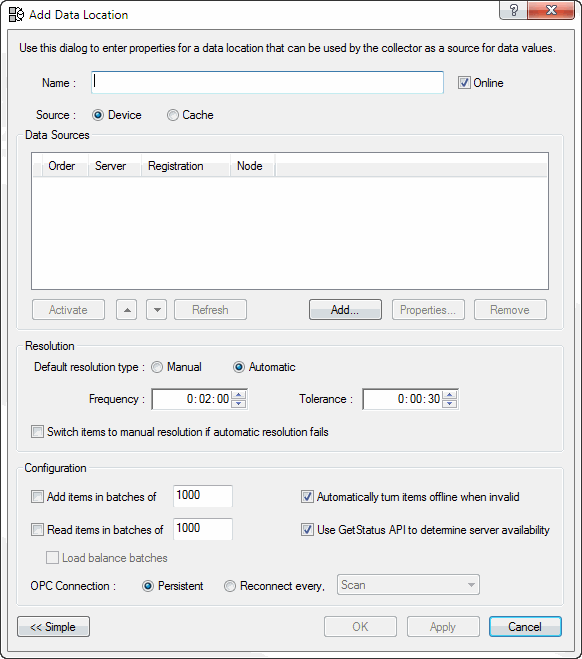
The following additional fields are available on the Advanced View of this dialog.