Component:
Feature:
Purpose:
Sapphire Collector
Support for OPC Unified Architecture (UA) was added to the Sapphire Collector in Release 6.3 as a new Plug-in Dll. This worked well for single OPC UA DL's, but the process to add a second instance of an OPC UA Server was more complicated. The setup of OPC UA Data Locations has now been simplified to follow a similar process as for OPC Classic DA.
When an additional OPC UA Data Location is required, simply:
-
Click 'Add' on the Data Locations tab in the stManager.
-
Then Click on "OPC UA".
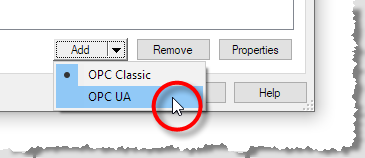
-
Then enter the name for the new DL in the resulting dialog.
-
Once the new Data Location has been created edit its configuration via the Data Location Properties dialog.
New __PERF__ Counters
Additional optional performance counters have been added to the __PERF__ Data Location. When added to an SDR these can be used to indicate the following:
-
The number of invalid items in each SDR in the Collector.
-
The number of invalid items for each Data Location in the Collector.
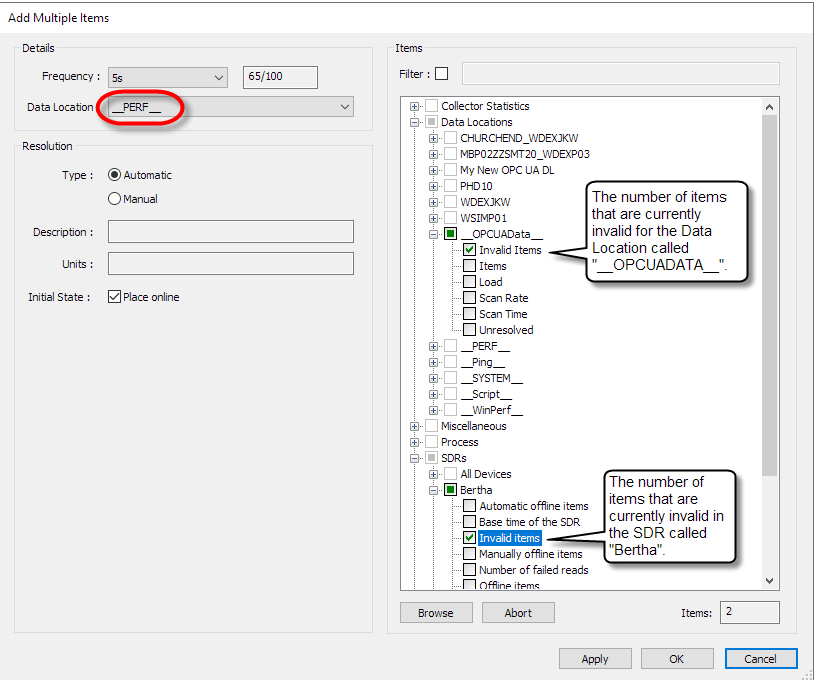
Tip: By monitoring these items it is possible to determine the operational status of an SDR or Data Location from a single item count. This allows the health of Sapphire to be monitored via external applications for remote alarming when read via OPC DA Reads issued to the associated stOPCServer.
Improved Diagnostics
It is now easier to see the overall health of an SDR from the SDR Item dialog by enabling the optional "Read Status" column. This reports any items that are in error. Previously only failed reads were reported, but the column now also lists any invalid items.
stPro
Mouse Wheel Integration
The mouse wheel has been mapped for use within Sapphire plots allowing full use of the products zooming and panning controls without the need to use a keyboard.
The mouse wheel operations are as follows:
-
Spin Up - Pan the plot forwards in time by 1/60th of the plot duration.
-
Spin Down - Pan the plot backwards in time by 1/60th of the plot duration.
Tip: The mouse wheel affords finer granularity for panning than clicking on the Plot Time Scrollbar arrows (pan by the plot duration) or clicking to the left or right of the scrollbar gripper (pan by 1/10th of the plot duration).
Note: Spinning Up will have no impact on a plot that is currently on-scan since the most recent data is already being displayed.
Note: Spinning Down when a plot is on-scan will turn the plot off-scan in the same way as using the Plot time scrollbar.
With the mouse wheel pressed down, or any of the mouse buttons depressed:
-
Spin Up - Halve the plot duration (i.e. Zoom in)
-
Spin Down - Double the plot duration (i.e. Zoom out)
Delta(x) function
Added support for a Delta(x) function for Virtual items. It returns the difference between the current value and the preceding value for an item.
Plot Tiling order
Improved the tiling logic when arranging plots when using the in built tiling options (i.e Tile horizontally and Tile vertically).
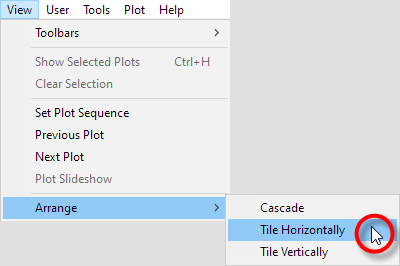
The order now follows a top to bottom, left to right order. Previously the order was based on the last interaction time with the windows.
SphSDPConverter
New Application
The SphSDPConverter is a new command line executable which is delivered with SapphireTrend.
It is an alternative to the existing in-built Exporter, which while very flexible due to its data driven format language is also resource intensive and therefore only really suited to small volume exports. For situations where large periods of bulk data are to be exported on a regular basis the recommendation is to use the SphSDPConverter instead.
The SDPConvertor can can be scheduled using Windows Task Manager. It connects to SDPs at the file system level and converts them to text files in CSV format.
Note: Since the SDPConverters only interaction with the Collector is taking Read locks on the SDP files it can be used with live Collectors without fear of impacting data collection performance.
The tool takes an extensive range of arguments, including:
- the time period to export
- the time format to use,
- the item name format to apply,
- the required time format.
- etc.
Tip: To see the full range of options, run the executable from a Windows Command Prompt and specify /help.
All Clients
Re-baseline
The Sapphire code base has been migrated to VS2017 to help ensure future proofing and compatibility with the most recent Windows Operating Systems.