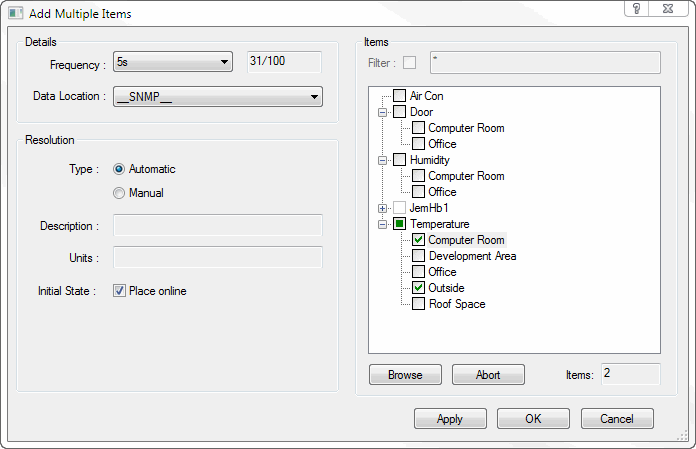
This dialog allows users to add one or more items by browsing the underlying data source (OPC, SNMP, Windows Performance Counters, Ping or Script) to ascertain the list of known items.
Tip: This can be very useful if the exact item that is to be trended is not known or if the user is unsure of the exact syntax to use for the item name.
Note: Not all OPC Servers support item browsing. Where a server does not support item browsing an appropriate error will be returned.
If the OPC Server supports item browsing then a hierarchical tree will be displayed in the resulting dialog. For some OPC Servers the returned 'hierarchy' will be flat. Others may return a tree structure such that the user can 'drill down' to the required item string.
Note: The exact layout of the hierarchy returned is OPC Server specific and is outside of the control of the Sapphire clients.
Clicking on the required item will select the item string and enter it into the Item Name Field. The user can then set the resolution mode for the item. The options are Manual (the user enters the items description and engineering units) or Automatic (the collector queries the OPCServer for the required item properties).
Multiple items can be added simultaneously via this dialog by opening up the browse tree and clicking the desired items (such that they become 'ticked').
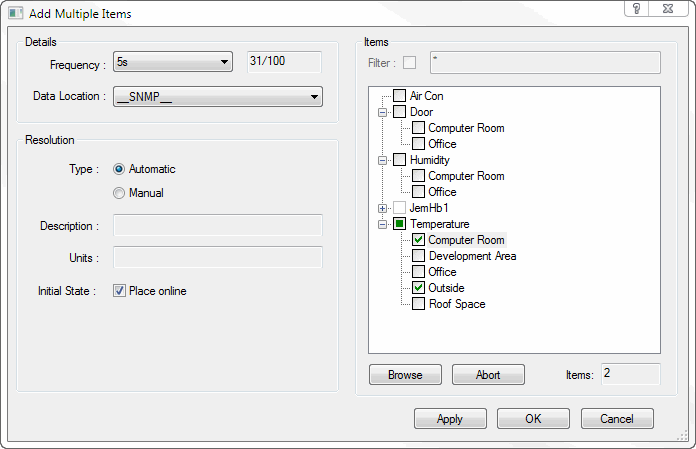
Where the OPC Server being browsed has a large flat name space (i.e. tens of thousands of items) browsing can be a very slow process. To help with this filtering can be used to limit the volume of data returned.
To return only items with 'AB' in their name, tick the 'Filter' check box and enter *AB* as a filter prior to clicking Browse.
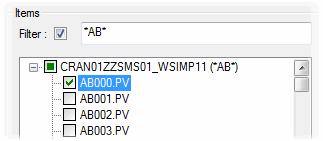
Once the Browse Tree has been fully opened to display at least one fully pathed OPC Item at the leaf level, multiple items can be selected by clicking at the branch level.
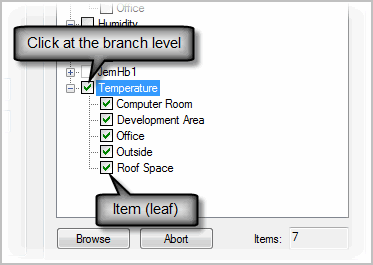
Note: Repeated clicks at the branch level will toggle all the children of the branch on or off.