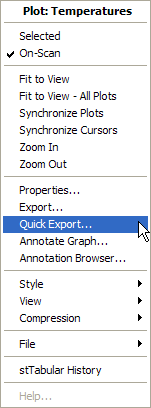-
Select the plot you wish to export data from and click the
 button on the Scale toolbar.
button on the Scale toolbar.
Data can be exported from stPro using two strategies. The first, know simply as 'Export' employs a powerful data driven export process that executes on the same node as the Sapphire Collector. The second, know as 'Quick Export' operates client side (i.e. on the same node as stPro).
Notes:
The Quick Export option can be used with any data source and will generate files on the local PC, but can only generate files in CSV (Excel) format.
The more formal Export option can only be used when the Sapphire Collector is the data source, but any text based export format can be accommodated.
From a Plot Window
This technique seeds the export with the Pens and time period from the active plot.
From the Plot menu, select Export.
OR
Right-Click on the Plot you wish to export data from and then click Export.
OR
Select the plot you wish to export data from and click the ![]() button on the Scale toolbar.
button on the Scale toolbar.
OR
Select the plot you wish to export data from and hit 'Ctrl-X'.
Independent of a Plot Window
In addition to exporting data for plots, it is also possible to export data from SDRs in the Sapphire Collector which are not currently being used for trending.
From the Tools menu , select Export.
Click Add on the Definition tab to create a new Export Definition.
Note: As this method does not rely on a plot, an extra step is required in the Export definition process to allow the user to specify the required source SDR.
From a Plot Window
This technique seeds the export with the Pens and time period from the active plot.
Right-Click on the Plot you wish to export data from and then click Quick Export.
Use the resulting dialog to define the required name and location of the Quick Export output file.
Click Save to generate the Export.