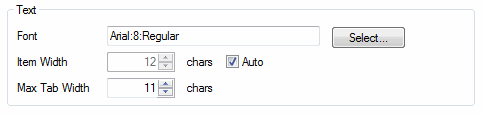
By changing the chosen font it is possible to tailor the look of the text displayed within a plot.
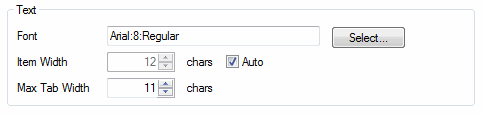
|
Control: |
Purpose: |
|
Font |
The font style and font-size to use.
Tip: By picking a smaller font size it is possible to increase the acreage of a plot without having to remove any of the plot controls. |
|
Item Width |
The width to allow for each pen on the Item details area. If the Auto checkbox is ticked then the width will be set so as not to truncate any of the data. If Auto is not set, then the user can set a pre-defined width, but should be aware that this may cause the text to be truncated.
Note: The numeric fields (i.e. Value, Scale Minimum and Scale Maximum) will never be truncated regardless of the value of this control so as not to compromise accuracy. |
|
Min Tab Width |
The minimum number of characters to display when Tabs are compressed due to a lack of space.
Tip: Setting this number to a high value will allow long Tab titles to be viewed, but will result in scroll buttons appearing where there is not enough space to display all the Tabs. Selecting a low number will reduce the likelihood of the scroll buttons appearing, but will make it harder to differentiate the Tabs, since the names will be truncated with "...". |