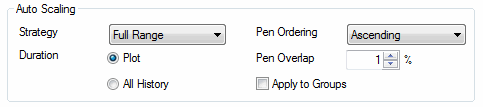
This section of the User Preferences Plot tab is used to set the required default behaviour for the pens that are set to a Scale Mode of "Auto".
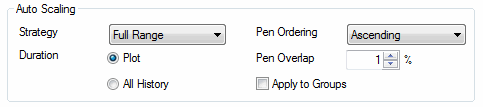
|
Control: |
Default: |
Purpose: |
|
Strategy |
Full Range |
Options are:
Note: The effect is that pen scales are 'stretched' to fill the vertical height of the plot.
Note: The effect is that the pen scales are less susceptible to over stating small deflections in the signal for a pen.
Note: The effect of 'banding' is to reduce the illusion of point instability for pens using Auto Scaling. |
|
Duration |
Plot |
This controls the data set used to calculate the scales for pens in "Auto" mode. Options are:
Note: For performance reasons "All History" is only available when using a Sapphire Collector as the Data Source. |
|
Pen Ordering |
Ascending |
This control whether pens should be added to the plot in Ascending (Pen 1 at the bottom, Pen 2 above it) or Descending (Pen 1 at the top, Pen 2 below it)order. |
|
Pen Overlap |
50% |
The amount by which "Auto" pens should overlap. A setting of 100% means the pens will all be centered vertically around the middle of the plot. A setting of 0% means each pen will have its own 'band' on the plot and will not overlap with the adjacent pens. |
|
Apply to Groups |
Unchecked |
Controls whether the Pen Overlap and Ordering options are applied just to pens (the default), or to the Scale Groups as well. |
Tip: Each of these setting can also be overridden at the plot level via the Plot Properties Preferences tab.