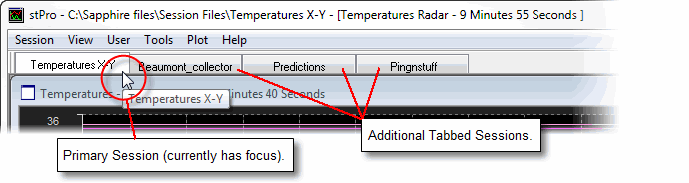
Tabbed Sessions allow a user to load multiple Session files into a single instance of stPro. Each session file will be allocated a tab allowing the user to quickly change focus between the loaded sessions.
Note: If only one Session file is loaded then tabs will not be available.
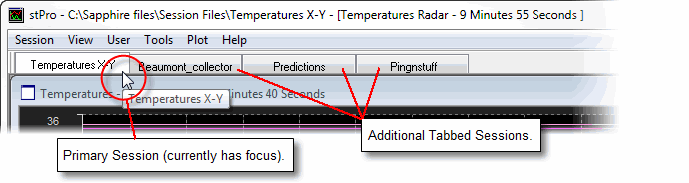
Tip: Where multiple sessions use the same Data Source, the Data Sources properties will be set to the values defined in the first session file loaded. For example, if two sessions are loaded that specify different Collection Frequencies for the same direct DA OPC Server connection, the frequency specified in the first session file will apply to both sessions.
On the Session menu, click New Tab.
Two tabs will be created, one for the original Session and one for the new Session.
Establish the required Data Source connections and create the required plots in the new tabbed Session.
Revert to the original Session by clicking on the appropriate Tab.
On the Session menu, click Open in Tab.
Once the Open dialog has appeared, then from Files of Type, select Sapphire Session File (*.sphSession).
In Look in, navigate to the drive/folder where the .sphSession file is located and double-click to select it.
Two tabs will be created, one for the original Session and one for the new Session.
Revert to the original Session by clicking on the appropriate Tab.