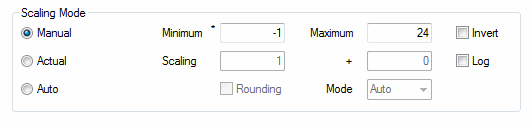
Use this section of the dialog to set the Scaling Mode for the selected pen.
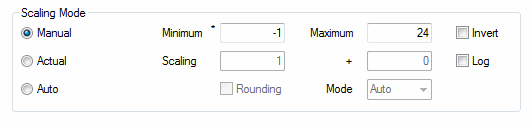
|
Control: |
Purpose: |
|
Scaling Mode |
Select the Scale mode to use for the pen. The options are:
|
|
Minimum |
The Minimum scale for the chosen pen. |
|
Maximum |
The Maximum scale for the chosen pen. |
|
Invert |
Check this tick box to invert the Scales such that the Maximum is shown above the Minimum for the chosen pen. |
|
Check this tick box is you wish the pen to use logarithmic scales instead of linear increments.
Note: If a pen in logarithmic mode has scales that are out of range for logs (i.e. zero or less) the tick mark labels and the value displayed in the item details area will report that the scales are invalid. |
|
|
Scaling |
The multiplier and/or offset that should be applied to the Pens Scales.
Note: The Scaling fields are not enabled for Pens in Manual Scale Mode as the user already has explicit control over the Pens scales. |
|
Rounding & Mode |
Check this tick box to enable rounding of the Scales for the Pen. By default, the Rounding mode will be set to Auto which sets the rounding based on the range of the scale.
Alternatively, the user can specify the required rounding. The available options are:
Tip: Rounding can be enabled by default for all new pens by selecting the "Enable Auto Rounding" User Preference. Tip: By default rounding only applies to the top and bottom labels of the scale. To round the intermediate tick marks as well enable the "Round Intermediate Y-axis labels" User Preference. Note: The Scaling fields are not enabled for Pens in Manual Scale Mode as the user already has explicit control over the Pens scales. |
Notes: When the Scale Mode is in one of the calculated modes (i.e. Actual or Auto) editing either the Minimum or the maximum value fields will cause the Scale Mode to be set to Manual.
When in Auto mode the Minimum and Maximum values displayed may not be the actual values used when the dialog is closed. This will be the case if the user has made changes that will impact the Auto scaling algorithm (such as mapping another pen and setting it to Auto Mode).
Tips: When using Manual Mode, the Minimum and Maximum values can be 'seeded' by selecting one of the other Scaling Modes and then re-selecting Manual. The values can now be adjusted to the desired values having used the other modes as a 'range guide'.